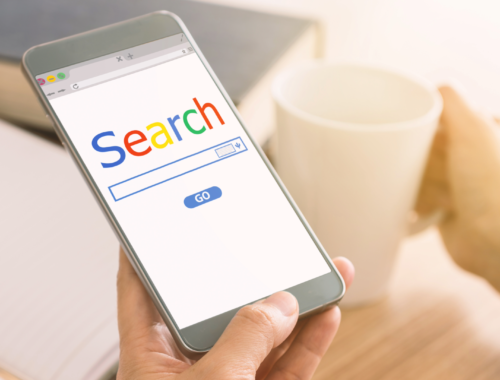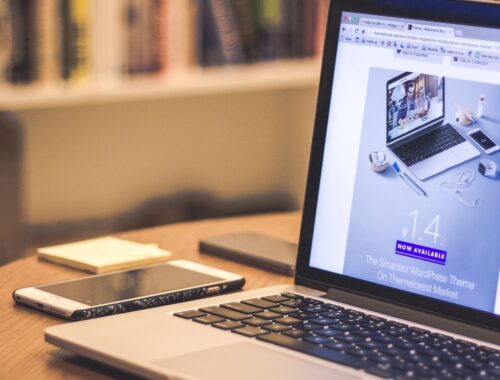What You Need For Google Shopping Ads

You have an eCommerce store that you want to promote with Google Shopping Ads? Great! You’re not sure where to start? No problem, simply read our ultimate checklist below to know how you can get started and what you need.
A Google Ads Account
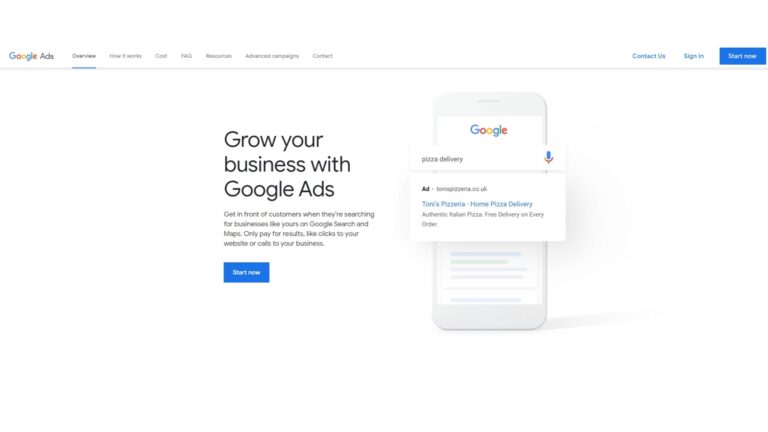
This is pretty self explanatory, however without this you will not be able to run your ads in the first place. If you plan on only advertising for one shop then you only need one ad account. If you want multiple ad accounts, then the most efficient and organised approach is to set up a Google MCC (manager account), you can then create/hold all of your ad accounts in one place. Making access super easy!
A Google Merchant Center Account
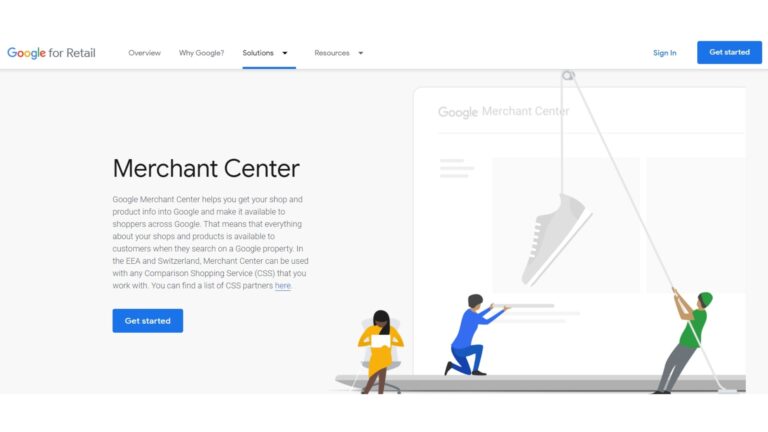
In order to run shopping ads you will need a Merchant Center account. Merchant Center allows you to manage your in-store/online product info and makes this info available to users on Google.
A Product Feed
We mentioned Merchant Center being the bridge between advertising your products on Google. However you need to get your products into Merchant Center, you do this via a product feed. When it comes to feeds there are different ways you can implement them:
Manual Feeds: Manual feeds take the most work and it’s only recommended to take this approach if you have few products that you don’t update often and stay in stock for long periods of time. This is because this feed type is created via a spreadsheet and requires you to manually update/upload them into Merchant Center (Google refers to this as feed fetches).
Automated Feeds: You may have already guessed what this means, but unlike manual feeds, automated feeds require less long term effort than manual as they automatically update. You can also schedule regular fetches within the Merchant Center, meaning all of your products remain up-to-date with what’s on your site. This prevents any product disapproval’s and enables you to continue advertising all of your inventory.
In terms of setting up an automated feed, this is dependent on what platform you use for your site. Different platforms have varied options as to how you can set up your feed-take a look at some examples!
-Shopify: You can connect Shopify up to Merchant Center using Shopify’s Google Channel. Google Channel integrates with both Merchant Center and Google Ads, making it a simple alternative to connect the two. In order to use Google Channel, your store will need to meet specific requirements, these can be found here.
-Wix: Currently Wix does not have the capabilities of Merchant Center integration directly within the platform. However Wix themselves recommend that their users use an app called Adscale which you can find via the Marketplace. If Adscale doesn’t suit your needs there are a plethora of alternative apps available, it’s just about finding the best one for you.
-Wordpress: WordPress has a number of plugins you can install/activate to get started. Much like Wix it’s just a case of reviewing your options and deciding what’s best for you and your site.
Google Analytics
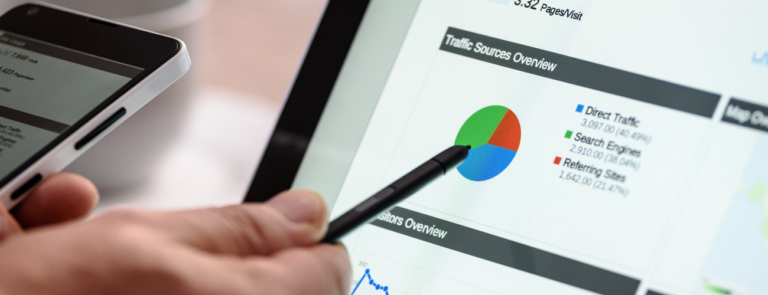
In order to get the most from not just your Google Ads but your marketing in general you MUST have tracking. Google Analytics is a great option as it will allow you to track source/medium data across the board, as well as aspects on your website that will help you review user experience and make effective CRO changes. There are Google Analytics integration options on most websites. Alternatively if you are using sites like WordPress, you can implement the Analytics code via plugins such as the “insert headers and footers” plugin or via tag manager if you don’t want to touch hard code on your site.
When tracking via Analytics for eCommerce products, you want to be tracking value, in order to do this it is vital that you turn on enhanced eCommerce. Providing your Analytics is implemented and tracking correctly, a measurement for transactions should have automatically been created.
Link It All Up
The final step before you get started in building your campaigns is linking both your Analytics and Merchant Center up with your Google Ads Account. You can link up Analytics by simply going to your Google Ads account, followed by “tools and settings” and then “linked accounts.” Select “details” in the Analytics box, then click on “link” next to your Analytics account.
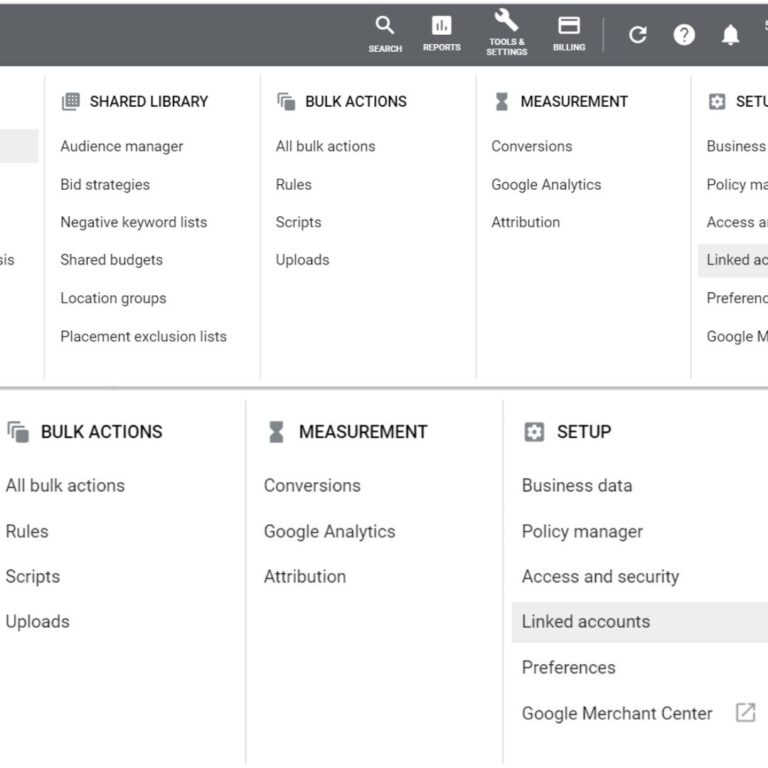
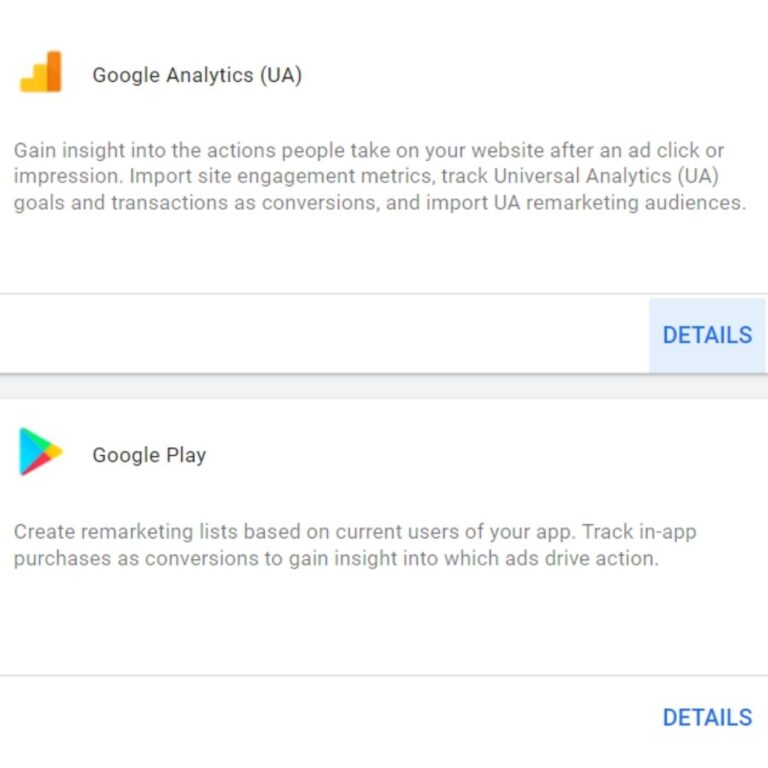
Google Merchant Center is slightly different, you will need to go to “tools” in merchant center, then go to “linked accounts” under “settings” and paste your Google Ads account ID under “Your Google Ads Account.” Your account ID number can be found at the top of the page in your Google Ads account. Following this you would then need to select “send link request,” this request will come through as a notification within your Google Ads account which you can then accept.
If you’re in the process of setting up your Google Ads campaigns and want some additional help, then check out these articles on how to improve your keyword quality score and ways to improve ROAS in GoogleAds.